How to Access and Use Apple Music Replay
What is Apple Music Replay?
Apple Music Replay is a feature that allows you to access your listening history and create personalized playlists based on your most-streamed songs from each year. It's like a time capsule of your favorite tunes, allowing you to relive your musical journey over the past twelve months.
Think of it as a digital mixtape that's automatically curated for you, based on your listening habits. With Apple Music Replay, you can easily discover old favorites or new artists that you might have missed during the year.
To access Apple Music Replay, all you need is an active Apple Music subscription and a compatible device. Whether you use an iPhone, iPad, Mac, or PC, you can quickly get started and begin exploring your personalized playlists.
Once you've accessed Apple Music Replay, you'll be able to see your top songs, top artists, and total listening time for the year. Plus, you can check out playlists that are organized by year and easily share them with your friends and family.
So if you're someone who loves music and wants to keep track of your listening habits, Apple Music Replay is the perfect tool for you. Start exploring your musical journey today and discover the power of personalized playlists with Apple Music Replay.
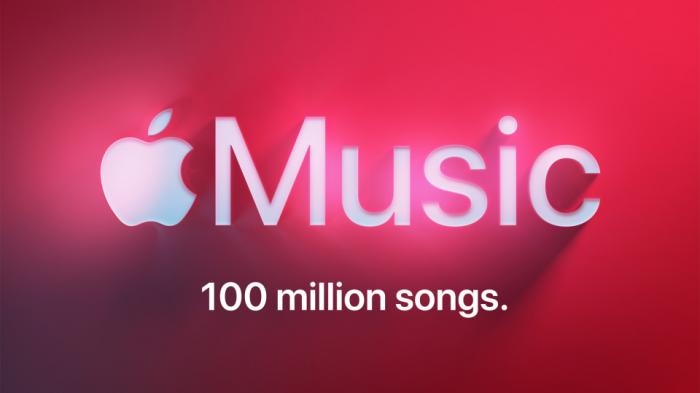
How to Access Apple Music Replay on iPhone
Apple Music Replay is a feature that allows users to view their most played songs, artists, and albums from the past year. It's an excellent way to discover new music based on your listening habits. Here's how to access it on your iPhone:
- To access Apple Music Replay on your iPhone, launch the Apple Music app.
- Tap on your profile picture in the top left corner of the screen.
- Scroll down and select "Get Your Replay Mix."
- You'll be redirected to a webpage where you can generate your Apple Music Replay playlist.
- Tap the "Add" button to add the playlist to your library.
Once you've generated your Apple Music Replay playlist, it will update every Sunday with your most played songs, artists, and albums from the past week. You can access it by going to your Library and selecting "Playlists."
It's worth noting that Apple Music Replay only goes back as far as the start of the year, so if you're looking for your most played songs before then, you won't find them here. However, you can always check out your listening history in the "Recently Played" section of the app.
In summary, accessing Apple Music Replay on your iPhone is a straightforward process. Just head to your profile picture, scroll down to "Get Your Replay Mix," generate your playlist, and enjoy listening to your most played songs, artists, and albums from the past year.
How to Access Apple Music Replay on iPad
Apple Music Replay is a fantastic feature that allows you to rediscover your favorite tracks and artists from the past year. Whether you're an avid music lover or just looking for some fun nostalgia, accessing your Apple Music Replay playlist on your iPad is quick and easy.
Firstly, make sure that you have the latest version of the Apple Music app installed on your iPad. Next, launch the app and navigate to the "Listen Now" tab at the bottom of the screen.
Scroll down until you see the "Get Your Replay Mix" section and tap on it. You'll be redirected to the Apple Music Replay website, where you can access your personalized playlist.
Alternatively, you can also access your Apple Music Replay playlist directly from the Apple Music app on your iPad. Simply go to the "Library" tab and scroll down until you see the "Playlists" section.
Underneath the "Recently Added" section, you'll find the "Replay 20xx" playlist, where xx represents the current year. Tap on it, and you'll be able to view your personalized playlist based on your most listened to songs, artists, and albums of the year.
From here, you can listen to your Apple Music Replay playlist anytime, anywhere, as long as you have an active Apple Music subscription. You can also add any track or album to your personal library or share your playlist with friends and family via social media or messaging apps.
In conclusion, accessing Apple Music Replay on your iPad is a breeze. With just a few taps, you can rediscover your favorite tunes and experience the joy of music anew. So what are you waiting for? Get started today and enjoy your personalized playlist on your iPad!
How to Access Apple Music Replay on Mac
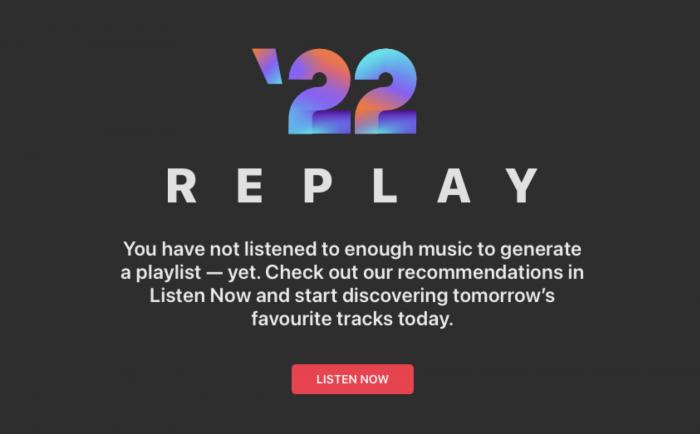
Apple Music Replay is a fantastic feature that allows you to review your most-played tracks, artists, and albums over the past year. If you're an avid Apple Music listener and want to see what you've been listening to lately, accessing Apple Music Replay on your Mac is a quick and straightforward process.
To begin with, open up the Apple Music app on your Mac. Once you have opened it, you should see a sidebar on the left-hand side of your screen. Scroll down until you see the "Listen Now" section, where you will find a small header titled "Get Personalized Mixes."
Under this section, you will spot the "Recently Played" option. Clicking on it will take you to all the music that you have recently played on your Mac. Here, you'll also find a "Replay 2021" playlist icon, which is the shortcut to access your Apple Music Replay for the current year.
Clicking on the "Replay 2021" playlist will take you to your top songs from this year in descending order of plays. You can also view your top artists, albums, and playlists using the other tabs available under the "Replay 2021" header.
In case you don't see the "Replay 2021" playlist or any other replay playlist, don't worry. It only means you haven't played enough music yet to generate a custom playlist.
That's it! Accessing Apple Music Replay on your Mac is that simple. You can also download Apple music or share your Apple Music Replay playlist on social media or reset it if you'd like to start fresh.
In conclusion, accessing Apple Music Replay on your Mac is a great way to discover new music while revisiting your old favorites. Try it out today and let us know what you think!
How to Access Apple Music Replay on PC
Apple Music Replay is a fantastic feature that allows you to relive your musical journey by creating a playlist of your most-played songs. The feature is available across multiple devices, including PCs. In this article, we will guide you on how to access and use Apple Music Replay on your PC.
Step 1: Launch your Browser
The first step to accessing Apple Music Replay on your PC is to launch your preferred browser. You can use any browser such as Google Chrome, Mozilla Firefox, Safari, or Microsoft Edge.
Step 2: Visit the Apple Music Website
Once you have launched your browser, navigate to the Apple Music website at www.music.apple.com. Ensure that you are signed in using your Apple ID credentials.
Step 3: Access Your Library
After signing in, click on the "Library" icon located at the top-left corner of your screen. Here, you will be able to view all your previously saved playlists, albums, and songs.
Step 4: Select "Apple Music Replay"
With your library open, scroll down until you see the "Made For You" section. Under this section, you should find the "Apple Music Replay" option. Click on it to access your Replay playlist.
Step 5: Listen and Share
Congratulations! You have successfully accessed your Apple Music Replay playlist on your PC. You can listen to your favorite songs and share the playlist with your friends and family on social media platforms like Facebook, Twitter, and Instagram.
Bonus Tip: Reset Your Replay Playlist
If you want to reset your Apple Music Replay playlist, follow these simple steps:
- Navigate to the "Listen Now" tab on the Apple Music website
- Scroll down to the bottom of the page and select "Apple Music Replay"
- Click on the "Reset" button located at the bottom-right corner of your screen.
In conclusion, Apple Music Replay is an exciting feature that allows you to rediscover your favorite songs and artists. With the above steps, you can easily access and use this feature on your PC. Enjoy listening to your top songs and sharing your playlist with others! And for those seeking more flexibility with their Apple Music library, consider exploring methods to remove DRM from Apple Music, allowing you to enjoy your favorite tracks on any device or platform without restrictions.
How to View Your Apple Music Replay Playlist
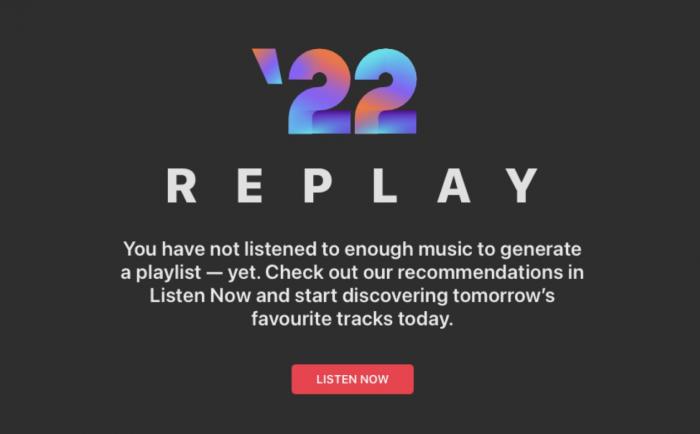
Apple Music Replay is a feature that enables users to access their most-played songs, artists, and albums of the year. It's an excellent way to discover your musical tastes and explore new artists based on your listening habits. In this section, we'll show you how to view your Apple Music Replay playlist and make the most out of this amazing feature.
To access your Apple Music Replay playlist, follow these simple steps:
- Open the Apple Music app on your iPhone, iPad, or Mac.
- Tap on the "Listen Now" tab.
- Scroll down to the bottom of the page until you see the "Replay 20XX" section.
- Tap on the "Get Your Replay Mix" button to generate your playlist.
Once you've generated your Apple Music Replay playlist, you can start enjoying your favorite songs from the past year.
The great thing about Apple Music Replay is that it updates every week with your latest listening data, so you can always see what you've been listening to lately. To view your updated playlist, just follow the same steps mentioned above.
If you want to share your Apple Music Replay playlist with your friends or family, you can easily do so. Just tap on the "Share" button next to the playlist, and choose your preferred method of sharing.
Finally, if you want to reset your Apple Music Replay playlist, follow these steps:
- Open the Apple Music app on your device.
- Tap on the "Listen Now" tab.
- Scroll down to the bottom of the page until you see the "Replay 20XX" section.
- Tap on the "Reset Replay" button to reset your playlist.
In conclusion, Apple Music Replay is an amazing feature that allows you to rediscover your favorite songs and artists of the year. With just a few clicks, you can generate and share your playlist with your loved ones, and reset it whenever you want. So, go ahead and explore your musical tastes with Apple Music Replay!
How to Share Your Apple Music Replay Playlist
Sharing your favorite songs and playlists with friends and family has never been easier, thanks to the Apple Music Replay feature. With Apple Music Replay, you can easily share your most played songs and playlists from the past year. else for download Apple music Here's how to do it:
- Open the Apple Music app on your iPhone, iPad, Mac or PC.
- Navigate to the "Listen Now" tab and scroll down to the "Replay 2021" section.
- Tap on the "See All" button next to the "Replay 2021" heading.
- Choose the playlist you want to share and tap on it to open it.
- Tap on the "Share" icon located at the top right corner of the screen.
- You will now see several sharing options, such as Messages, Mail, AirDrop, and more.
- Choose the sharing method that suits you best.
You can also share your Replay playlist directly from the Apple Music website. Here's how to do it:
- Go to the Apple Music website and sign in with your Apple ID.
- Click on the "Listen Now" tab and scroll down to the "Replay 2021" section.
- Click on the "See All" button next to the "Replay 2021" heading.
- Choose the playlist you want to share and click on it to open it.
- Click on the three dots icon located next to the playlist title.
- From the dropdown menu, select "Share Playlist".
- Choose the sharing method that you prefer.
In conclusion, sharing your Apple Music Replay playlist is a breeze, and you can do it from anywhere, whether you're using your iPhone, iPad, Mac, or PC. So go ahead and share your favorite songs and playlists with your loved ones and spread the joy of music.
How to Reset Your Apple Music Replay Playlist
Apple Music Replay is a great feature that allows you to view your most listened-to songs and artists over the past year. However, sometimes you might want to reset your Replay playlist to start fresh. Perhaps your taste in music has changed, or maybe you just want to see new results.
Resetting your Apple Music Replay playlist is a relatively straightforward process that can be done on both the mobile and desktop versions of the app. Here's how:
- Open the Apple Music app on your chosen device.
- Tap on the "Listen Now" tab at the bottom of the screen.
- Scroll down until you see the "2021 Replay" section.
- Tap on the three dots next to the Replay playlist.
- Select "Delete from Library."
That's it! Your Apple Music Replay playlist has now been reset. You can now start listening to new songs and artists to create a brand new Replay playlist for the coming year.
It's important to note that resetting your Replay playlist will delete all of your previous listening data, so make sure you're sure before proceeding.
In conclusion, resetting your Apple Music Replay playlist is an easy way to start fresh with your music preferences. Whether you're looking to explore new genres or create a completely different playlist, this simple process can help you achieve your goals. Just remember to think twice before hitting that delete button!
